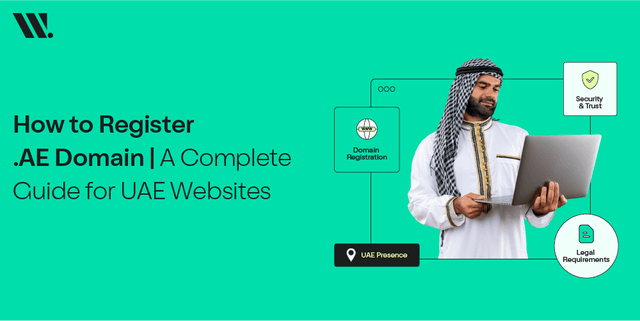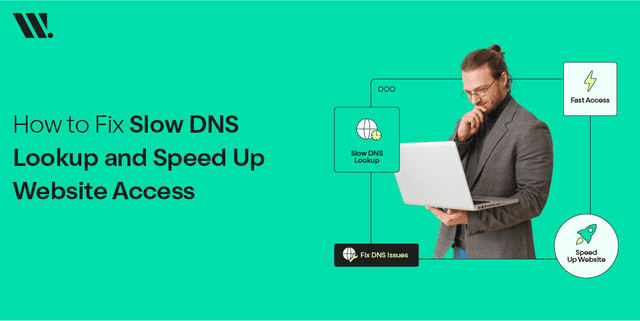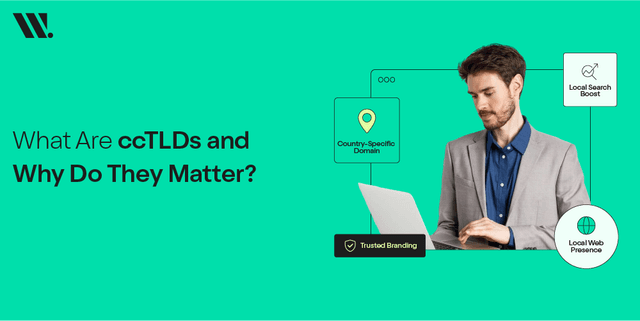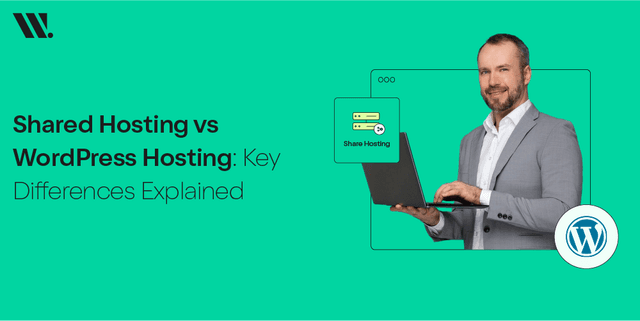Keeping your website safe and secure nowadays is more important than ever. One way to protect your online space is by blocking traffic from certain countries. Cloudflare has a unique country blocking feature that allows you to block unwanted visitors and attacks from specific regions. Basically you can now control who can visit your site and from where.
Here is how to use Cloudflare to block traffic coming from countries you don't want. Let's get started!
Why Block Traffic From Certain Countries?
Blocking a country from accessing your website might seem extreme but it can be very useful in some situations. Here’s why you might consider setting up country based restrictions:
1.Protect Your Website from Bad Traffic
You might have noticed that sometimes your website gets visits from people who aren't actually your target audience. These interested visitors could be bots or hackers from different countries which actually harm your digital presence. They can even try to break into your website or overwhelm it with too many requests. Examples of some unwanted attacks are:
- XSS attacks are really dangerous because they inject malicious scripts and compromise the private information of users.
- DDoS attacks are the sort of attacks where requests for the website are increased unusually to slow the website or make it crash.
- It is a phishing attack in which hackers try to fraudulently acquire user information like passwords or credit card numbers.
- Injection attacks target the database of a website to access or corrupt sensitive information.
- Directory traversal attacks exploit vulnerabilities to access restricted files and directories on your site’s server.
2.Protecting Confidential Information
Your website contains very private and secret information about your business and its users. Hackers can steal it and sell it on the dark web. Therefore it is wise to block traffic from areas where such fishy things happen. This will allow you to keep your website data protected and prevent it from being misused.
3.Focusing on Relevant Traffic
If your website is meant for people in a specific region or country then traffic from other areas can increase bounce rate or wasted resources. So block traffic from countries that are not relevant to your site to get targeted visitors who would actually find your content valuable and turn into leads.
How to Know Which Countries to Block On Cloudflare
You should use your site's analytics to figure out which countries to block on Cloudflare. These insights will inform you how your site is going and from where the most threats are coming. Follow these steps below to find the countries you should block from accessing your site
Step 1: Log In to Cloudflare
The first thing is to sign into your Cloudflare account.
Step 2: Select Your Domain
Scroll up to the page and select the site you would like to check.
Step 3: Access Analytics
Now, click on the “Analytics” icon from the list at the top.
Step 4: Go to the Security Tab
Find and click on the “Security” tab. Here you will find the “Threats by Country” section which shows a map of areas the threats are coming from.
Step 5: Identify Top Threat Countries
From the list, find the countries causing the most trouble to your site so you can block them!
Step by Step Guide to Block Countries on Cloudflare
Now that you know how to find countries that you should block, let's get to a solution. Follow these steps to control which countries can or cannot access your site:
Step 1: Sign In Your Account
Go to the Cloudflare website and sign in to your account If you are not already logged in.
Step 2: Open Your Site’s Dashboard
Click on the website you want to manage.
Step 3: Go to Security Settings
From the main menu, select ‘Security’ and then click on ‘WAF’ (Web Application Firewall).
Step 4: Create a New Rule
Look for an option to create a new security rule and click on it.
Step 5: Name Your Rule
Give your rule a name so you can recognize it later. For example, you might call it "Block Specific Countries."
Step 6: Set Up the Rule
Go to ‘Field’ and choose ‘Country’ then enter the name of the country you want to block in “Value”. If you want to block more than one country click the ‘or’ button to add more countries.
Step 7: Choose the Action
Select ‘Block’ as the action to take when someone from the blocked country tries to access your site.
Step 8: Save and Activate the Rule:
Click the ‘Implement’ button to save your new rule and activate it. That’s it!
Now you know how to block visitors from a country on Cloudflare for accessing your website.
Final Words
Nearly 42% of global web traffic is considered harmful which often includes bots, malicious traffic and visitors from irrelevant regions. [Source: Kaspersky]
By filtering out such traffic businesses can save up on bandwidth costs and reduce server load. With these improvements, you not only protect your website from potential threats but also focus your resources on the right audience. So, use Cloudflare to block unwanted traffic on your website from different countries!