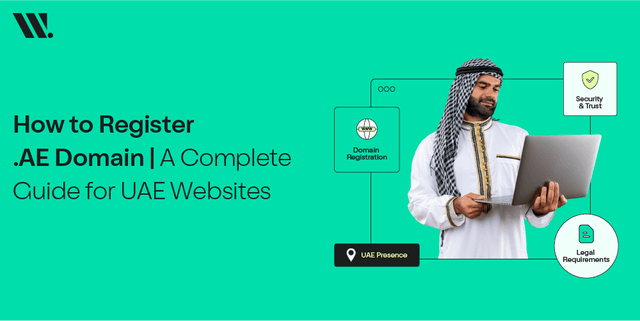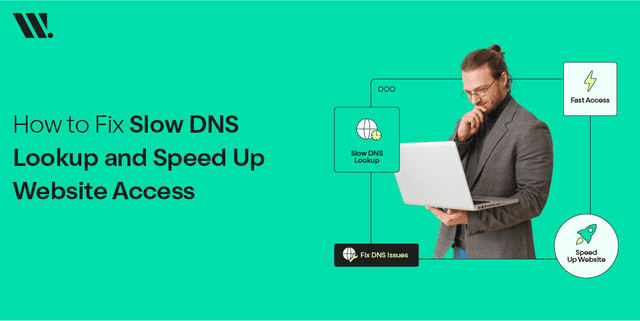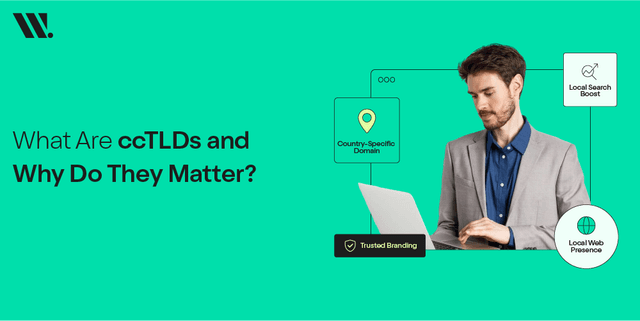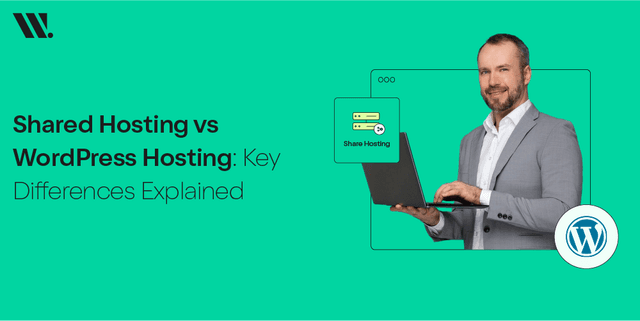Are you facing low traffic or slow page speed?
These issues can irritate visitors and hurt your SEO rank. Fortunately, you can track and analyze your site's condition using cPanel's Site Quality Monitoring tool. This feature helps solve server issues, SEO problems, broken links, crawling issues, and faulty content.
In this blog post, we’ll explain how to set up Site Quality Monitoring in cPanel to manage your website's quality and usability!
Is Your Website Tuned for High Performance?
In the contemporary digital world, an excessive-performance internet site is critical to hold customers engaged and make certain a wonderful consumer revel in.
Broken links, sluggish loading pages, and other overall performance troubles can deter people searching for products/services and decrease your web page's credibility.
To save you those problems, optimizing your website is crucial for reinforcing its general operation, performance, and reliability.
An optimized internet site not handiest attracts and keeps traffic but additionally improves seek SEO rankings, leading to multiplied visibility and visitors. Regular protection and tracking are essential to discover and solve capability troubles before they affect consumer experience.
By proactively handling your website’s performance, you may provide an unbroken and enjoyable enjoy in your customers, fostering trust and encouraging repeat visits.
One powerful way to preserve and reveal your website's performance is by way of configuring Site Quality Monitoring in cPanel. CPanel is a popular web hosting manipulate panel that gives a variety of gear and features to manage your internet site efficiently.
Site Quality Monitoring is a precious feature within cPanel that allows you preserve track of your internet site's functionality and appearance, ensuring it meets high standards at all times.
To setup Site Quality Monitoring in cPanel, follow those steps:
1. Server Performance
A server's overall performance is vital in determining your internet site's performance, as it hosts all your on line business operations. Ensuring most desirable server performance is essential for presenting a continuing consumer experience.
Utilizing cPanel offers numerous features for coping with and enhancing server sources.
These features consist of tracking server fitness, optimizing databases, coping with email bills, and improving safety features.
CPanel's intuitive interface simplifies server management, allowing you to attention on developing your commercial business while ensuring your website remains speedy, dependable, and steady.
Steps to Monitor Server Performance:
Log into cPanel: Access your cPanel dashboard using your credentials.
- Access the Resource Usage Tool: Navigate to the "Metrics" section and click on "Resource Usage." This tool provides insights into CPU, memory, and I/O usage.
- Review Metrics: Analyze the graphs and tables to understand your server’s performance over time. Look for any spikes or consistent high usage that may indicate issues.
- Optimize Performance: Use cPanel’s built-in optimization tools like “Optimize Website” under the “Software” section to improve performance. This tool allows you to enable compression, which can reduce load times.
Example Table: Resource Usage Metrics
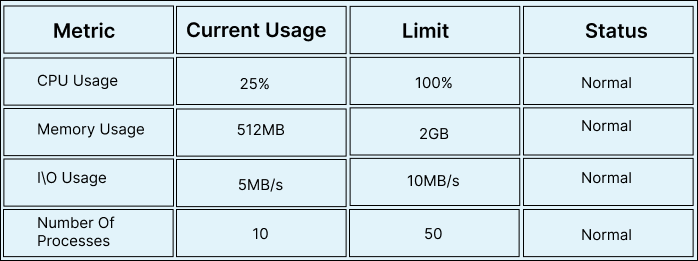
2. SEO Performance
SEO performance monitoring is essential for ensuring that your website is fully optimized for engines like Google, allowing better visibility and higher scores in seek outcomes.
This system includes monitoring various metrics and making modifications to enhance seek engine performance.
CPanel complements this method by means of integrating with a number of SEO tools.
These gear offer insights and analytics, assisting you identify areas for improvement and put into effect powerful techniques to reinforce your website's search engine optimization, ensuring it stays aggressive in search engine scores.
Steps to Monitor SEO Performance:
Install SEO Tools: In the cPanel dashboard, go to the "Software" section and install SEO tools like “Attracta SEO Tools” if available.
- Run SEO Audits: Use the installed tools to run SEO audits. These tools provide insights into on-page SEO factors, such as meta tags, keyword usage, and content optimization.
- Review Recommendations: Analyze the audit results and implement the recommendations provided by the SEO tools to improve your site's SEO.
3. Deadlinks Finding
Dead links are unfavorable to each users and the website's SEO rating.
When users encounter dead links, it disrupts their surfing revel in, main to frustration and reduced trust inside the website.
From a search engine optimization angle, engines like Google penalize web sites with numerous useless links, negatively impacting their ranking. Fortunately, cPanel offers gear to assist cope with this trouble efficaciously.
With cPanel, internet administrators can without difficulty pick out and connect useless hyperlinks, making sure a smoother person enjoy and preserving a better search engine optimization ranking.
By frequently tracking and updating links through cPanel, web site proprietors can prevent capacity SEO penalties and improve standard website overall performance.
Steps to Find Deadlinks:
Use Site Publisher: Navigate to the “Domains” section and click on “Site Publisher.” This tool can help you publish a basic site and identify broken links.
- Third-Party Tools: Integrate third-party tools like “Broken Link Checker” via cPanel’s “Softaculous Apps Installer” to scan your website for deadlinks.
Example Table: Deadlink Report
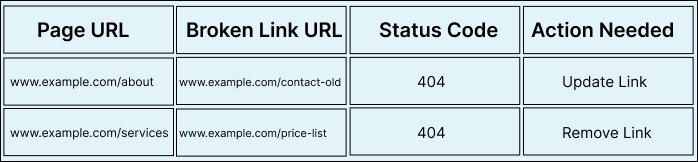
4. Crawling
Regularly crawling your internet site guarantees that all its pages are well listed through search engines like Google, taking into consideration finest visibility and discoverability.
This procedure helps identify and resolve any problems that would hinder indexing, including broken links, replica content material, or missing metadata.
By proactively addressing those capability troubles, you can preserve the website's fitness and improve its overall performance in search engine ratings, in the long run enhancing user revel in and riding extra organic site visitors in your web page.
Steps to Monitor Crawling:
Use the Webalizer: In cPanel, go to the "Metrics" section and click on “Webalizer” to analyze web traffic and crawler visits.
- Check Robots.txt: Ensure your robots.txt file is correctly configured to allow search engines to crawl your important pages.
- Integrate Google Search Console: Add your website to Google Search Console and use it to monitor crawling issues reported by Google.
5. Faulty Content
Faulty content, which includes duplicate content material, skinny content, or content riddled with errors, can drastically damage your website's search engine marketing and basic user revel in.
Duplicate content confuses search engines and can result in indexing issues, at the same time as skinny content fails to offer fee, reducing your web site's authority. Content with errors can frustrate customers and harm your website's credibility.
Ensuring great, precise, and error-free content material is vital for keeping sturdy search engine optimization performance and providing a positive consumer experience.
Steps to Identify and Fix Faulty Content:
Content Review Tools: Use content analysis tools available through cPanel’s “Softaculous Apps Installer” to review your website content for errors and optimization issues.
- Manual Review: Regularly review your content manually for accuracy, relevance, and quality.
- Update Content: Fix any identified issues and update outdated or low-quality content.
Additional Points
6. Security Monitoring
Ensuring your website is secure is a critical aspect of site quality.
- Install Security Tools: Use tools like “Imunify360” or “ConfigServer Security & Firewall (CSF)” available in cPanel to monitor and enhance your website’s security.
- Regular Scans: Conduct regular security scans to detect and fix vulnerabilities.
7. Backup Management
Regular backups ensure that you can quickly restore your site in case of data loss or corruption.
- Automate Backups: Use cPanel’s “Backup Wizard” to set up automated backups.
- Verify Backups: Regularly check your backup files to ensure they are complete and usable.
Configuring Site Quality Monitoring in cPanel involves a combination of built-in tools and third-party integrations.
By following the steps outlined above for monitoring server performance, SEO performance, deadlinks, crawling, and faulty content, you can maintain a high-quality website that offers a great user experience and performs well in search engine rankings.
Additionally, incorporating security monitoring and backup management further enhances your site’s reliability and integrity.
For further details and advanced configurations, refer to cPanel’s official documentation and support resources.