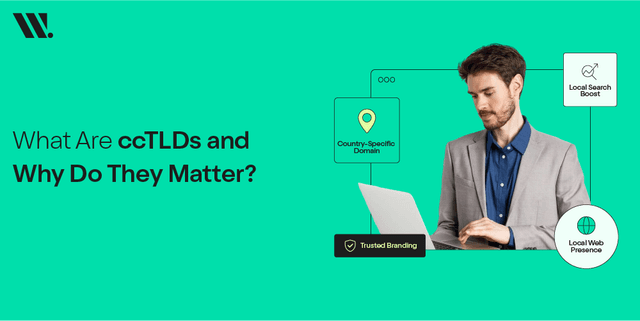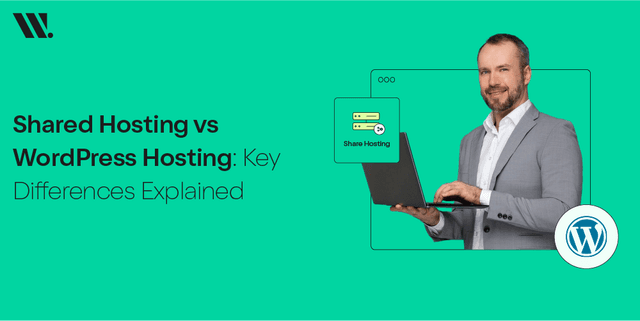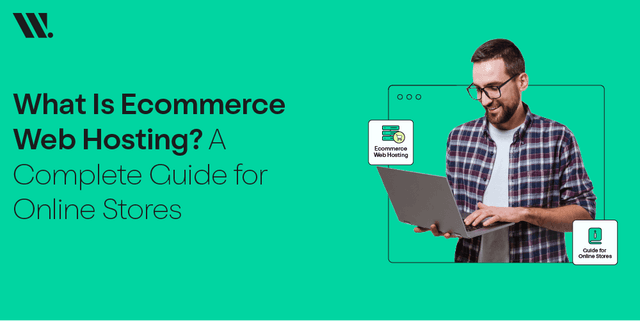You need to access your email account when you’re managing business or personal communications. But finding the right way to get into your email can sometimes be confusing if you're using a hosting provider’s client area. But it is actually easier than you think. You can get your emails directly from WebSouls client area in just a few clicks without needing to remember different links or sign in details.
In this guide we will share the exact steps you need to follow to open your email from your client area. Let’s dig right in!
Steps To Access Email Accounts From The Client Area
Follow these easy steps to access your email accounts from the client area on WebSouls:
Step 1: Log In To Your Client Area
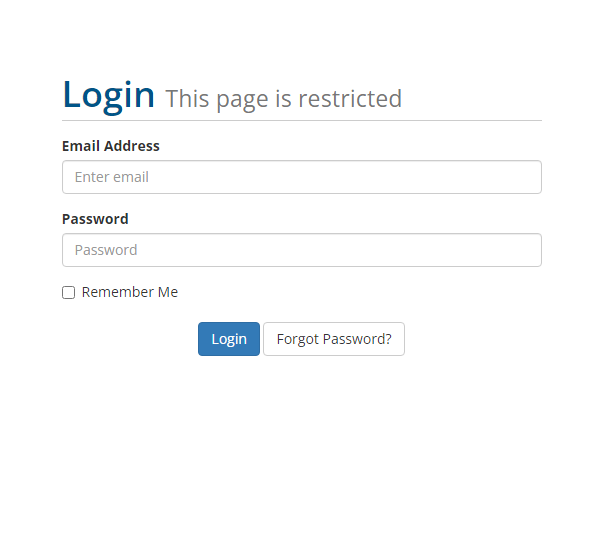
Start by logging into your Client Area using your registered email address and password. If you signed up using Gmail then you can click the Sign in with Google button for quicker access.
Step 2: Navigate To The Services Section
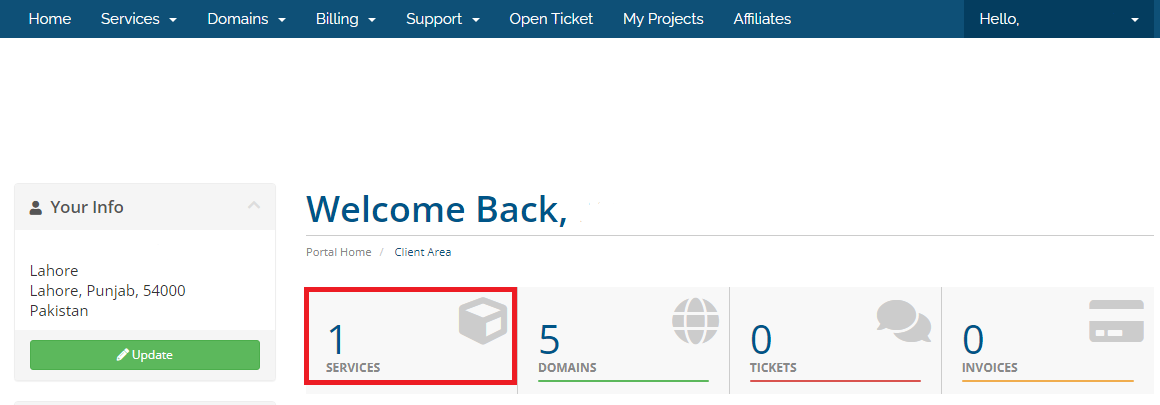
Once logged in you'll see the main dashboard of your Client Area. Look for the Services tab in the menu and click on it. This section shows all the services linked to your account.
Step 3: Select The Active Service
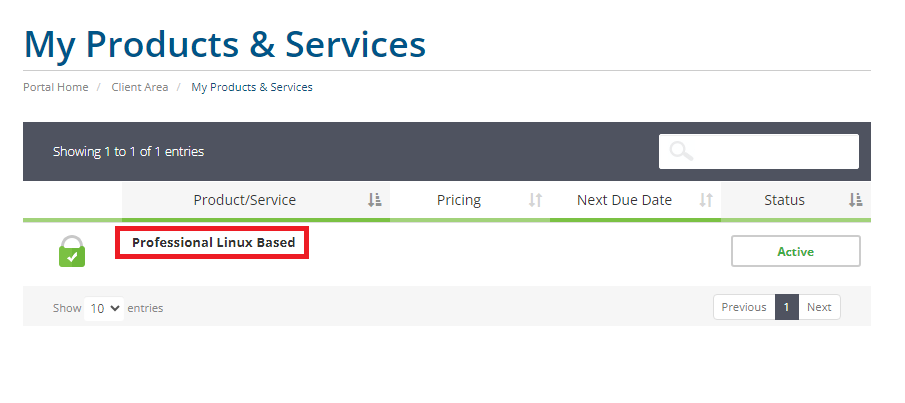
On the Services page you can locate the specific service associated with your email account. To access it just click on the Active button on the right side. This will take you to a detailed page about your service.
Step 4: Find The Email Management Section
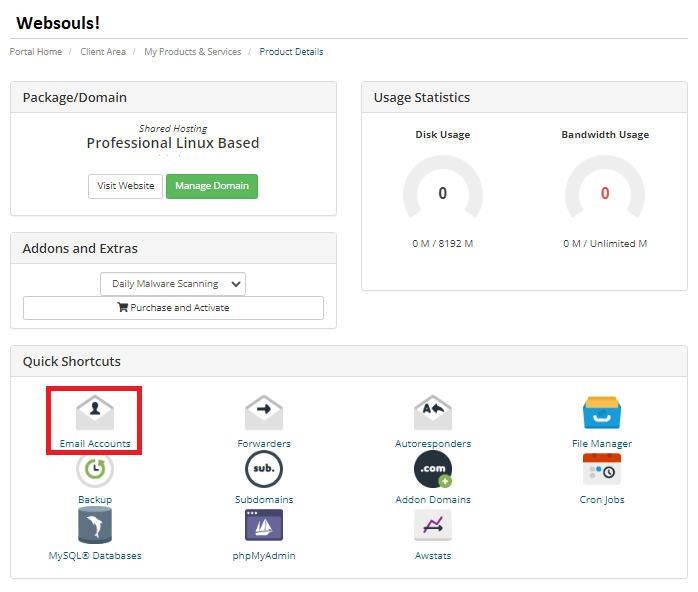
Scroll down the page until you see the Email Management or Quick Create Email Account section. This area will allow you to create and manage your email addresses linked to your domain.
Step 5: Create A New Email Account
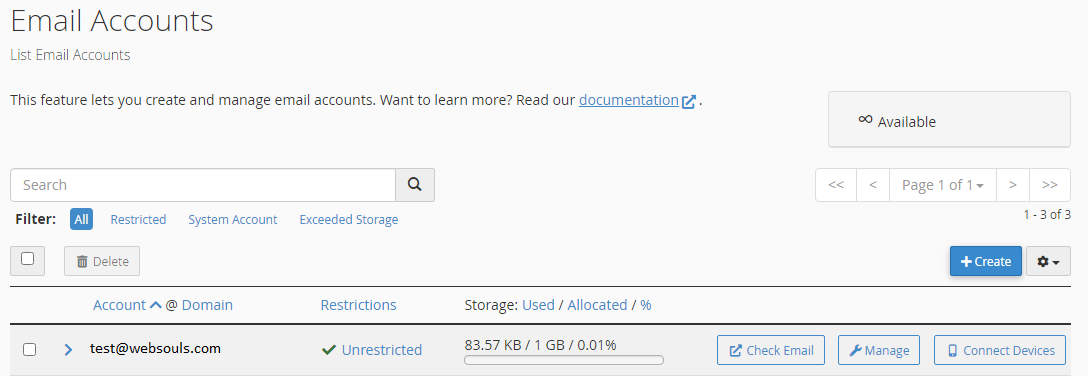
Fill in the desired email address in the provided field to create a new email account. Next you just set a password for your email account. Other settings such as quota and directory will be automatically set up for you.
Step 6: Save Your New Email
Click the Create button once you have entered the details. Your new email account will now be set up and ready to use!
Step 7: Manage Existing Email Accounts
If you already have email accounts created then you can view or manage them under the same section. You can change passwords, remove accounts or check your mailbox from this area.
Do You Need More Help?
If you have trouble or need specific assistance then reach out to our Support Team. They’ll be happy to guide you through any issues.
Why Access Email Accounts From The Client Area
Managing your email accounts directly from the client area makes things simple and straightforward. You can do different things without needing to log into a separate platform like if you want to create new email accounts, reset passwords or make updates. Here are the benefits:
The client area lets you set up new email addresses quickly. All you have to do is just go to your active services and select the "Quick Create Email Account" option. You will only need to fill in the desired email address and a password. The rest will be filled out automatically which helps you avoid going through complex settings while saving time.
Having everything in one place keeps things organized and easy to track. From the client area you can access and manage your domains, services and emails all in one dashboard. No need to switch between multiple platforms to keep your workflow simple and efficient.
You can sign in using your account’s email and password or link your Gmail for added convenience. With all your account details in one place which means you don’t have to worry about forgetting various login information for different services.
If you face any challenges while setting up your email accounts or need help with a specific issue then you can easily reach out to the support team from within the client area. This feature allows you to receive quick guidance right where you are managing your services.
Feel free to rate this guide or share your feedback to help others who might need similar assistance.