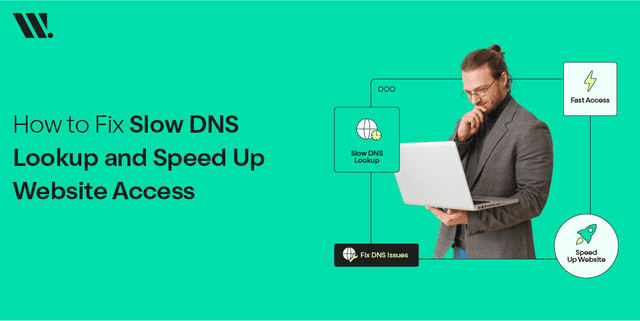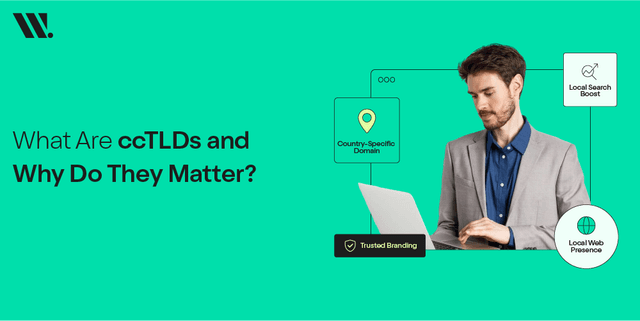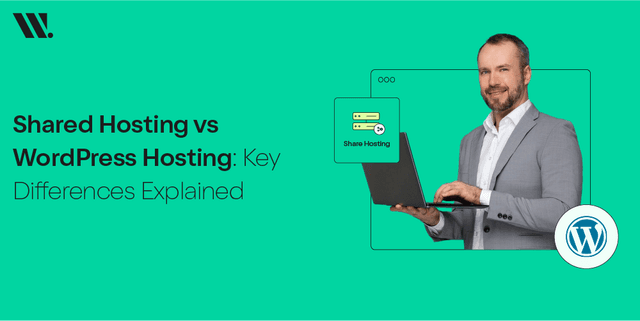A 502 Bad Gateway error during website navigation creates major frustration for users.
The moment you encounter messages like "bad gateway" or “error code 502” from any other webpage generates identical confusion levels and disruption times. Worry not, as we will study the true meaning of a 502 bad gateway error by showing you all possible causes and teaching you a step-by-step fix procedure.
Let’s jump right in!
What Is a 502 Bad Gateway Error?
First, define what does bad gateway mean before getting into the causes and solutions!
The 502 bad gateway meaning is that it tells internet users that their gateway server did not receive appropriate information from another server. The server you try to access functions as both a gateway and proxy software, but cannot provide valid responses from upstream servers, which results in a 502 error.
The problems causing 502 proxy errors on websites can come from server issues, network problems, or device-related problems.
Common messages for error code 502:
- ✅ 502 Bad Gateway
- ✅ HTTP 502
- ✅ 502 Proxy Error
- ✅ Error Code 502
- ✅ Bad Gateway 502
- ✅ Temporary Error (502)
No matter how the warning message displays, the fundamental problem is a server communication failure.
Common Causes of a 502 Bad Gateway Error
The battle to fix a 502 bad gateway starts when you understand its logic. If you want to fix it, the basic thing you should know is what causes this error. We have listed down the reasons that cause this error to occur.
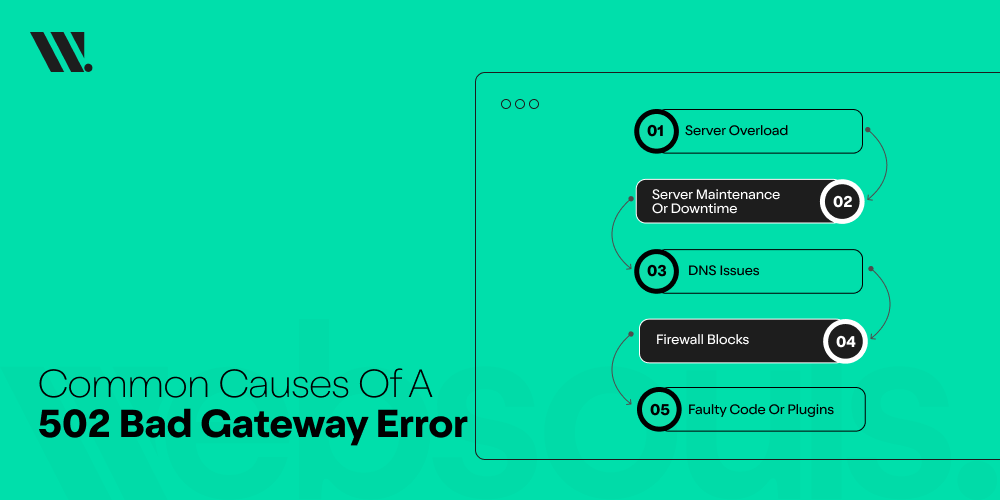
1. Server Overload
Server systems fail to provide any response when they receive more request volume than their processing capacity allows, which results in bad gateway errors.
2. Server Maintenance or Downtime
The 502 error occurs when servers you attempt to connect to undergo temporary maintenance or updates due to system maintenance.
3. DNS Issues
A Domain Name System (DNS) error that uses an incorrect IP address prevents a correct connection, which results in receiving the Bad Gateway 502 error message.
4. Firewall Blocks
Data received through firewalls may generate false malicious signals that result in blocking traffic, which produces a 502 proxy error.
5. Faulty Code or Plugins
The 502 status code error can result from faulty plugins or themes and damaged custom code, which affects websites running especially on WordPress.
6. Browser or Device Issues
An invalid browser cache and outdated browser settings can result in bad gateway errors.
7. Temporary Issues
Sometimes, due to server downtime and a temporary glitch in the site, it shows a bad gateway error message. It gets resolved by itself in a few minutes or hours.
How to Fix a 502 Bad Gateway Error

You can handle fixing 502 Bad Gateway issues by yourself since you have found this information.
Below you can find a step-by-step guide that helps you deal with this issue:
1. Refresh the Page
The server website may restore itself rapidly from time to time. Users can refresh the page.
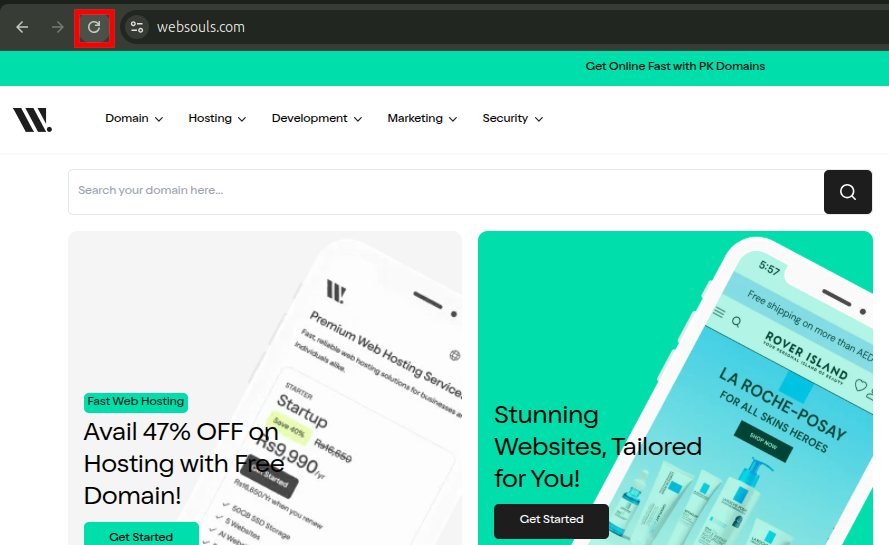
2. Check if the Site Is Down for Everyone
You can check if the problem affects other users using the Down For Everyone Or Just Me online tool. The gateway problem probably stems from server-side issues if multiple people report the same error.
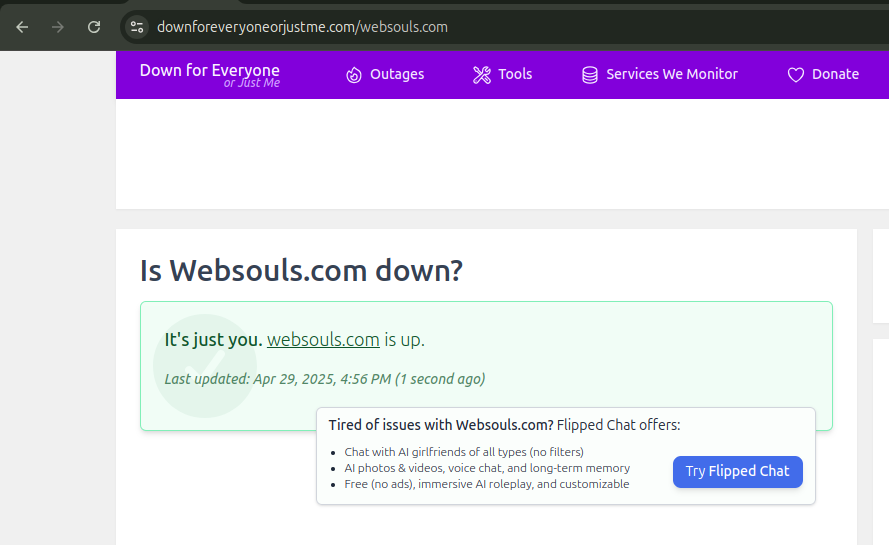
3. Clear Your Browser Cache
A 502 Bad Gateway error happens when old or corrupted cached data is present on your system. For 502 bad gateway fix:
Go to your browser settings.
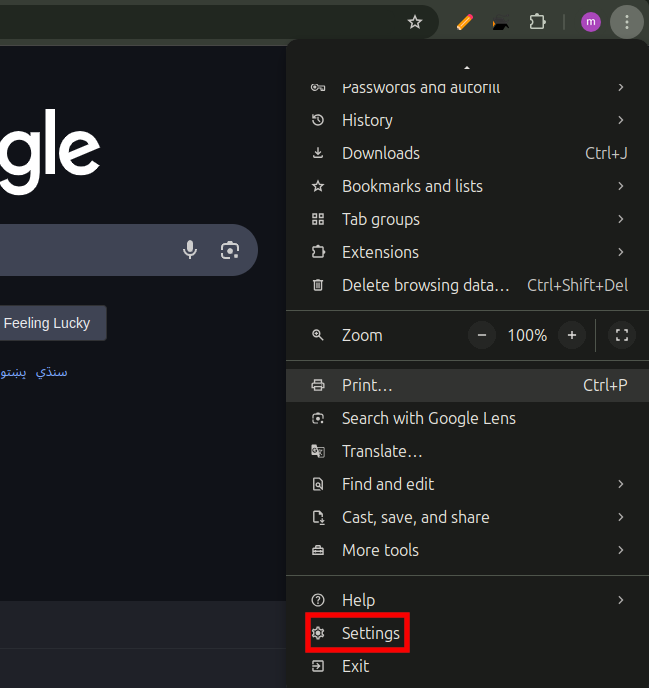
Find "Clear Browsing Data."
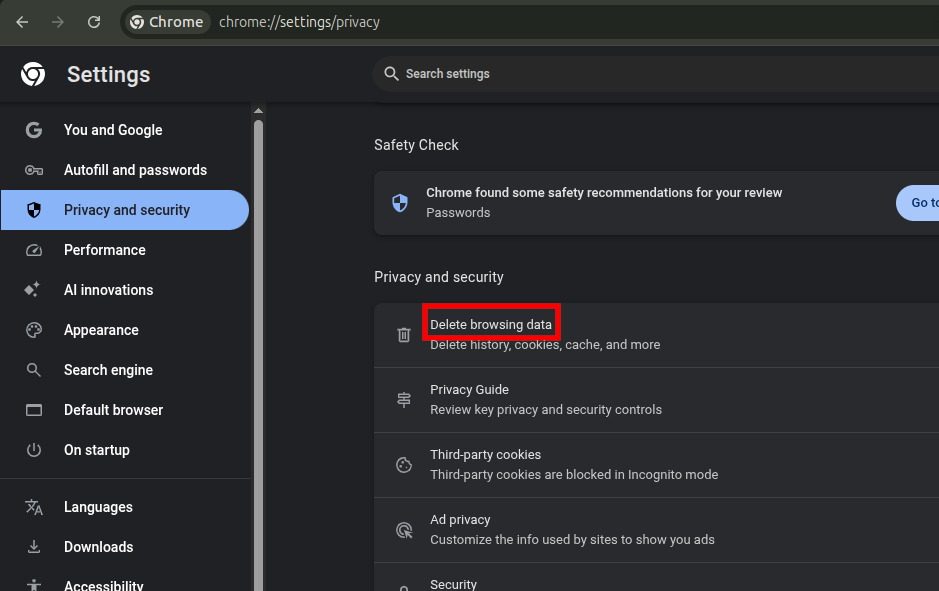
Clear cache and cookies.
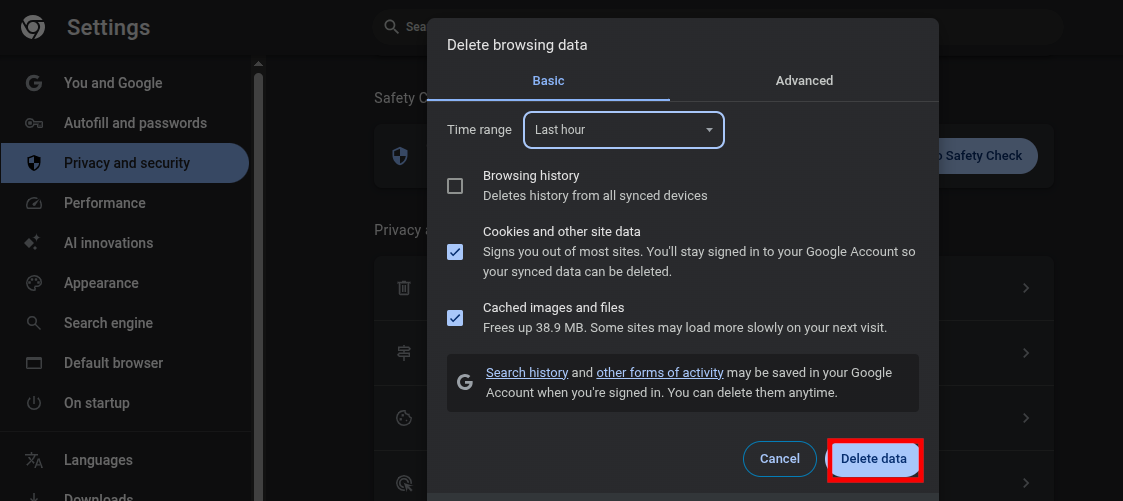
4. Try Another Browser or Device
Checking if the problem persists after switching browsers from Chrome to Firefox or by using another device helps locate the source of the issue.
5. Restart Your Network Device
You should restart your modem and router because network transient problems often produce the 502 status code.
6. Flush Your DNS
The operation to flush your DNS removes outdated or corrupt records that trigger the 502 error.
On Windows:
Open Command Prompt and type ipconfig /flushdns
And run the command
On Mac:
Open Terminal and type dscacheutil -flushcache
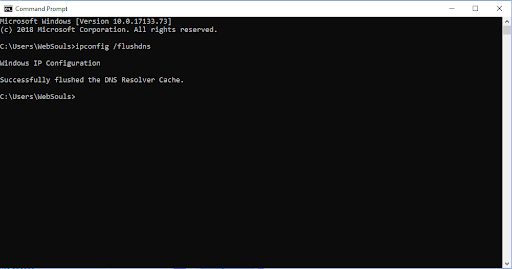
7. Disable Your Firewall
Disable your firewall only for a short period. The combination of too strict security settings leads to bad gateway 502 errors.
Step 1: Go to Control Panel >> System and Security
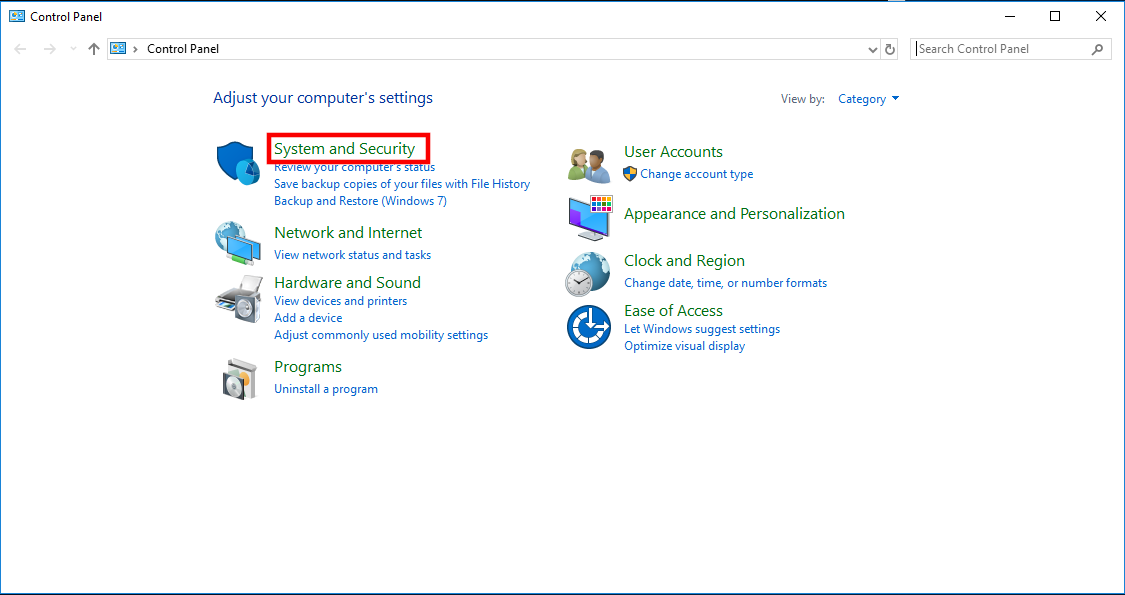
Step 2: Window Defender Firewall
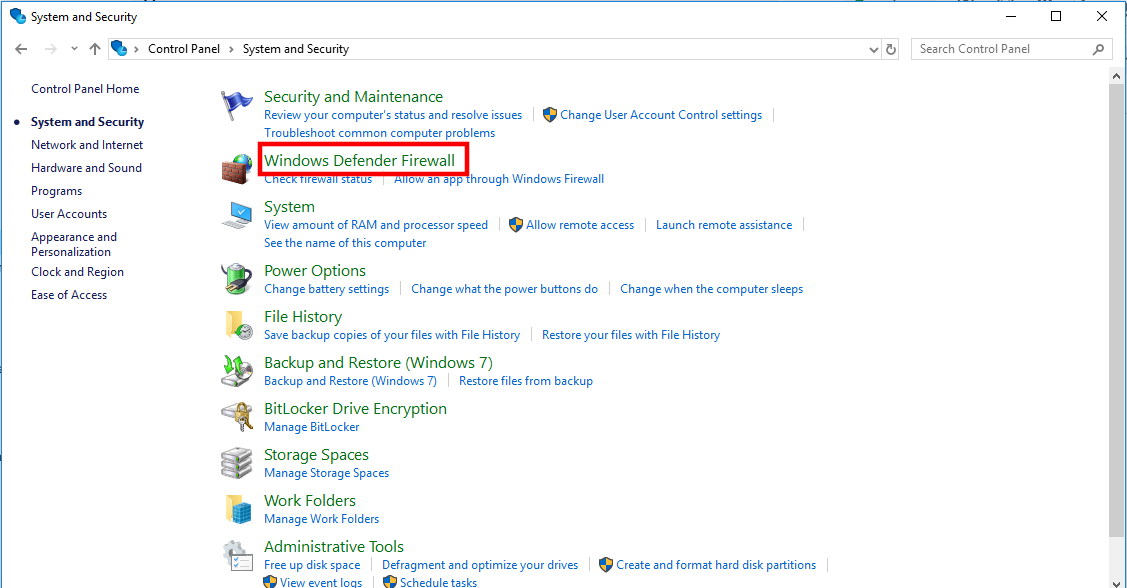
Step 3: Turn Windows Defender Firewall On or Off
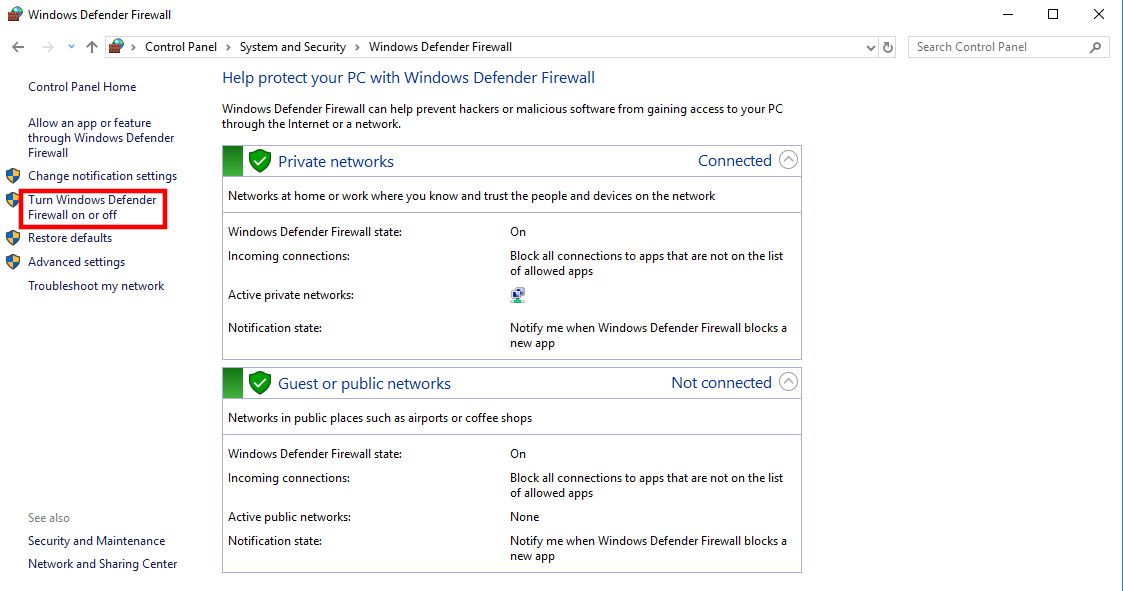
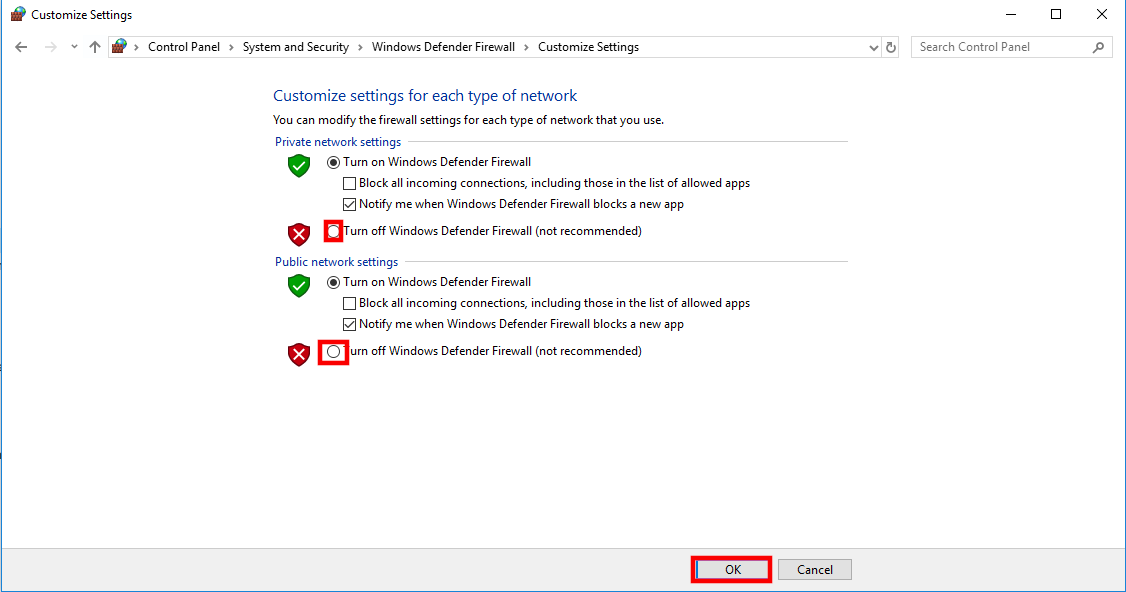
8. Contact Website Support
The server is most likely the cause of the issue if standard troubleshooting does not fix the problem. Contact the web support channel of the website to report the 502 proxy error occurrence.
Final Thoughts
Users encounter the 502 Bad Gateway error quite often because this problem tends to fix itself in the near term. Your understanding of what triggers error code 502 and your ability to resolve it gives you complete authority over these situations when you stumble upon any random bad gateway 502 message.
The meaning of 502 Bad Gateway becomes clear through our guidelines, which help users solve problems before returning to the website.
Has a 502 error ever appeared during your recent online activities? Contact Websouls to have a smooth online experience and to get the solution to all your web hosting needs!
FAQs
What is 502 Bad Gateway?
502 Bad Gateway means a server received an invalid response from another server it was trying to communicate with.
How do I fix the 502 Bad Gateway error?
To fix a 502 Bad Gateway error:
Refresh the page – It might be temporary.
Clear browser cache – Corrupted files can cause issues.
Try a different browser/device – Helps rule out local issues.
Restart your network – Reboot modem/router.
Check server status – If you're the owner, ensure your server/services (e.g., backend APIs) are running properly.
Contact your hosting provider – If the issue is on their end.
How long does it take to fix a 502 Bad Gateway?
A 502 Bad Gateway error can be fixed in a few minutes if it's a simple issue (like a server restart), but more complex problems (e.g., server misconfigurations or third-party service outages) can take hours to resolve.
How do I fix 502 Bad Gateway on my WordPress site?
To fix a 502 Bad Gateway on your WordPress site, try these steps:
Refresh the page – Could be a temporary glitch.
Disable plugins – A faulty plugin can cause errors. Use FTP or File Manager to rename the /wp-content/plugins/ folder.
Switch to default theme – Rename your active theme folder to force WordPress to use a default one.
Increase PHP memory limit – Add define('WP_MEMORY_LIMIT', '256M'); to wp-config.php.
Check your .htaccess file – Rename it to .htaccess_old to see if it's corrupted, then regenerate it.
Restart your server– If you have VPS/dedicated hosting.
Contact your hosting provider – It could be a server or proxy issue on their end.